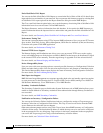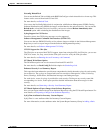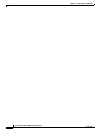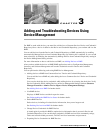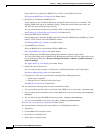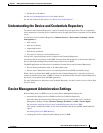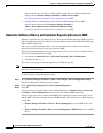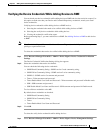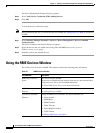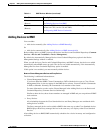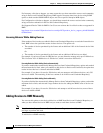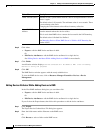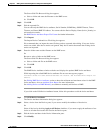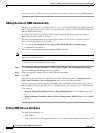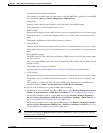3-6
User Guide for Resource Manager Essentials 4.1
OL-11714-01
Chapter 3 Adding and Troubleshooting Devices Using Device Management
Using the RME Devices Window
The Device Management Settings dialog box appears.
Step 2 Select Verify Device Credentials While Adding Devices.
Step 3 Click OK.
To view the device verification report:
Note Before performing the step 3, you must add devices to RME. See Adding Devices to RME to add devices
to RME.
Step 1 Select Resource Manager Essentials > Devices > Device Management > Device Credential
Verification Jobs.
The Device Credential Verification dialog box appears.
Step 2 Select the devices that was added newly using either the RME@ciscoworks_server or
CS@ciscoworks_server group.
Step 3 Schedule a job for the selected devices.
Using the RME Devices Window
This window lists all devices in RME. This window contains the following pane and buttons:
Ta b l e 3-1 RME Devices Window
Pane/Buttons Description
RME Device Selector
(Pane)
This lists all devices in RME.
The devices are identified by the Display Name that you have entered while
adding devices to Device and Credential Repository.
See Using RME Device Selector for more information.
Add Devices
(Button)
Add devices to RME manually.
See Adding Devices to RME.
Edit Device Attributes
(Button)
Editing the RME device attributes. The device attributes are:
• Serial Number
• SNMP Retry
• SNMP Timeout
• Telnet Timeout
• Natted RME IP Address
• TFTP Timeout
See Editing RME Device Attributes.