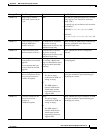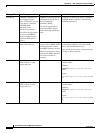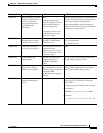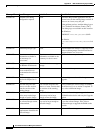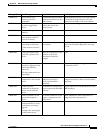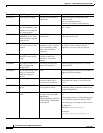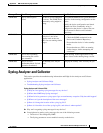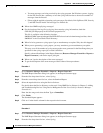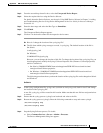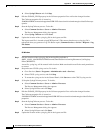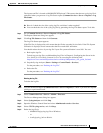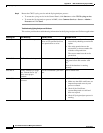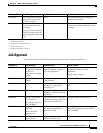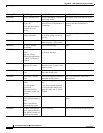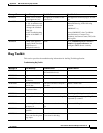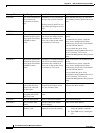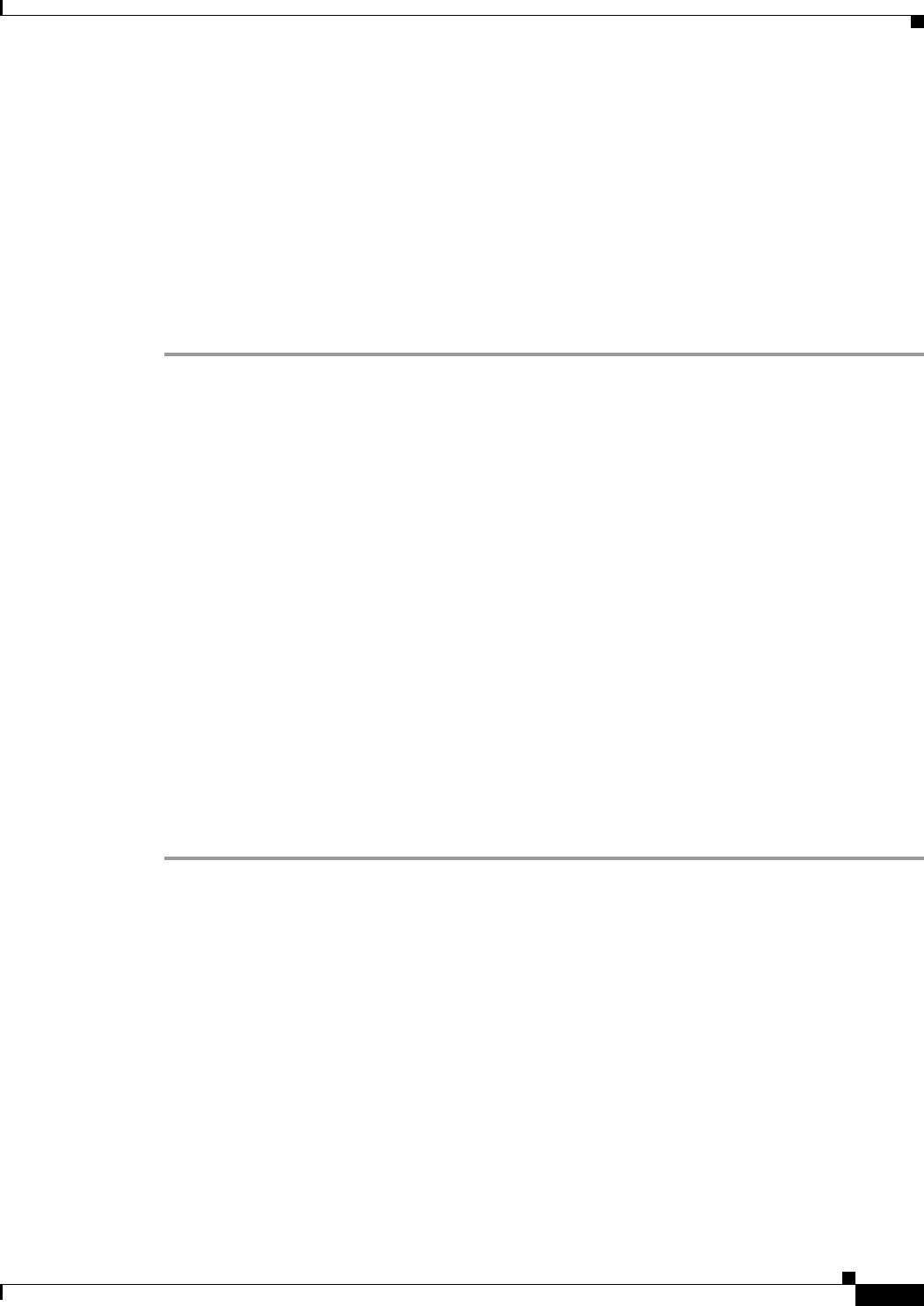
A-93
User Guide for Resource Manager Essentials 4.1
OL-11714-01
Appendix A RME Troubleshooting Tips and FAQs
Syslog Analyzer and Collector
Step 3 From the second drop-down list box, select the Unexpected Device Report.
Step 4 Select the required devices using the Device Selector.
For details about the Device Selector, see the topic Using RME Device Selector in Chapter 3: Adding
and Troubleshooting Devices Using Device Management of the User Guide for Resource Manager
Essentials 4.1.
Step 5 Enter the date range and select the Run Type as Immediate.
Step 6 Click Finish.
The Unexpected Device Report appears.
Step 7 Click on * in the details column for the respective device name.
Q.
How do I change the location of the syslog.log file?
A.
The file from which syslog messages are read, is syslog.log. The default location of the file is:
On Solaris:
/var/log/syslog_info
On Windows:
%NMSROOT%\log\syslog.log
However, you can change the location of this file. To change the location of the syslog.log file, you
should appropriately modify the Syslog Collector Properties file (filename: Collector.properties)
which is available at:
–
On Solaris: $NMSROOT/MDC/tomcat/webapps/rme/WEB-INF/classes/com/cisco/nm/
rmeng/csc/data/Collector.properties
–
On Windows: %NMSROOT%\MDC\tomcat\webapps\rme\WEB-INF\classes\com\cisco\
nm\rmeng\csc\data\Collector.properties
The following procedure shows you how the location of the syslog.log file can be changed on Solaris
and Windows:
On Solaris
Step 1 In the syslog configuration file, syslog.conf, (available at /etc/syslog.conf) look for local7 and change
the location of the syslog.log file.
A new file, syslog.log, will be created in this location. Make sure that this new file has read permissions
to casuser.
Step 2 Ensure that the syslog process (syslogd) can both read and write to the file.
Step 3 Restart the syslog process (syslogd). Enter the following commands to stop and restart syslogd:
/etc/init.d/syslog stop
/etc/init.d/syslog start
Step 4 Stop the SyslogCollector process. To do this:
a. Select Common Services > Server > Admin > Processes.
The Process Management dialog box appears.