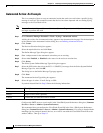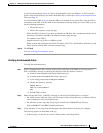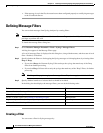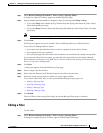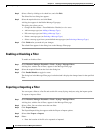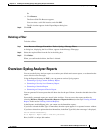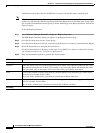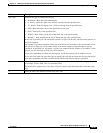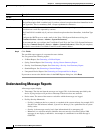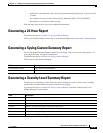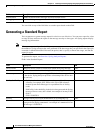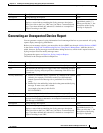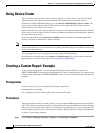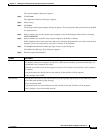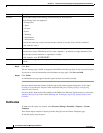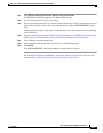14-44
User Guide for Resource Manager Essentials 4.1
OL-11714-01
Chapter 14 Enabling and Tracking Syslogs Using Syslog Analyzer and Collector
Understanding Message Reports
Step 6 Click Finish.
The specified report appears in a separate browser window.
You can generate the following reports:
• 24-Hour Report. See Generating a 24-Hour Report
• Syslog Custom Report. See Generating a Syslog Custom Summary Report.
• Severity Level Summary Report. See Generating a Severity Level Summary Report.
• Standard Report. See Generating a Standard Report.
• Unexpected Device Report. See Generating an Unexpected Device Report.
If you want to revert to the default values in the RME Reports dialog box, click Reset
Understanding Message Reports
All message reports display:
• Timestamp: The date and time the message was logged. This is the timestamp provided by the
device. Syslog Analyzer will provide a timestamp if the device does not send one.
• Device name: The name of the router or switch for which the message was logged.
• Facility-Severity-Mnemonic:
–
Facility is a hardware device, a protocol, or a module of the system software, for example, SYS.
See the Cisco IOS reference manual, System Error Messages, for a predefined list of system
facility codes.
–
Severity is the message severity level, from informational (6) to emergency (0).
–
Mnemonic is a code that uniquely identifies the error message. Note that Catalyst 5000
messages do not display a mnemonic. An example of a mnemonic for an IOS message is
CONFIG I.
Job Info
Job Description Enter a description for the report that you are creating.
The Job Description field is enabled only if you have selected an option other than Immediate in the
Run Type field. This is a mandatory field. Accepts alpahnumeric characters.
E-mail Enter the e-mail ID of the user who should be notified when the report is generated. You can enter
more than one e-mail ID, separated by commas.
The E-mail field is enabled only if you have selected an option other than Immediate, in the Run Type
field.
Configure the SMTP server to send e-mails in the View / Edit System Preferences dialog box
(Common Services > Server > Admin > System Preferences).
We recommend that you configure the CiscoWorks E-mail ID in the View / Edit System Preferences
dialog box (Common Services > Server > Admin > System Preferences). When the job completes,
an e-mail is sent with the CiscoWorks E-mail ID as the sender's address
Field Description