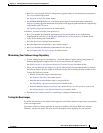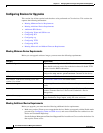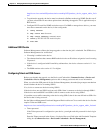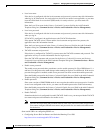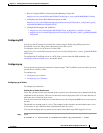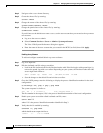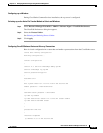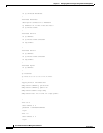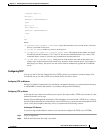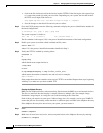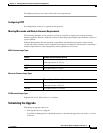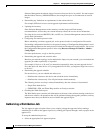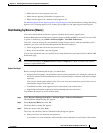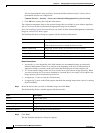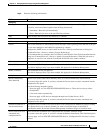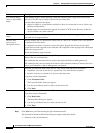12-51
User Guide for Resource Manager Essentials 4.1
OL-11714-01
Chapter 12 Managing Software Images Using Software Management
Software Distribution
transport input all
line aux 0
password 7 06090124184F0515
login
line vty 0 4
exec-timeout 0 0
password 7 06090124184F0515
login
!
end
where:
• username cwuser password 7 000C1C0A05 creates the username cwuser on the router. You must
choose a password for this user.
• ip rcmd rcp-enable enables rcp service on the device.
• ip remote-host cwuser 172.17.246.221 cwuser enable The remote system where you install
CiscoWorks has the IP address 172.17.246.221 and the local definition of the user, cwuser. This
command allows cwuser to issue the copy command on the network device.
• ip rcmd remote-username cwuser configures use of the remote user name at the request of a
remote copy. At the initiation of the remote copy operation in the network device, for example, in
Add Images to Library, the device uses the cwuser name to authenticate against the CiscoWorks
server.
Configuring TFTP
You can use the Trivial File Transfer Protocol (TFTP) protocol to transfer the software images. The
CiscoWorks server acts like a TFTP server and the device acts like a client.
Configuring TFTP on Windows
During CiscoWorks Common Services installation, the tftpboot directory is created under the directory
in which RME is installed (the default is SystemDrive:\Program
Files\CSCOpx).
Configuring TFTP on Solaris
A file transfer server must be installed on your system. You must enable a TFTP server because it is the
default file transfer server type.
During Software Management installation, if the installation tool cannot find a TFTP server, it tries to
add one. If the installation tool cannot find or create a TFTP server, you must install and enable the TFTP
server. Verify that a /tftpboot directory exists, as explained in the following sections.
Enabling the TFTP Daemon
If you are using standard Solaris software, you can add and configure the TFTP server (TFTPD).
Step 1 Log in as superuser.
Step 2 Edit the /etc/inetd.conf file using a text editor.