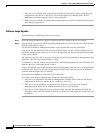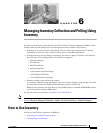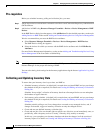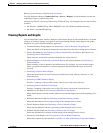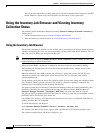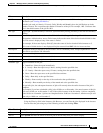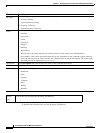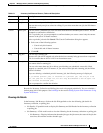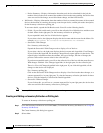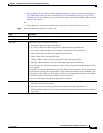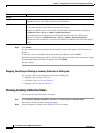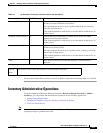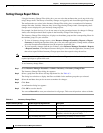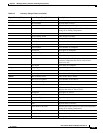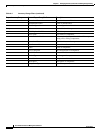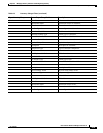6-8
User Guide for Resource Manager Essentials 4.1
OL-11714-01
Chapter 6 Managing Inventory Collection and Polling Using Inventory
Using the Inventory Job Browser and Viewing Inventory Collection Status
–
Device Summary—Displays information about the total devices submitted for the job, the
number of devices that were scanned, the number of devices that were pending, the devices that
were successful with change, successful without change, and the failed devices.
• Job Results—Displays information about the number of devices scanned, the names of the scanned
devices, the duration of scanning, the average scan time per device, and the job results description,
for the inventory collection or polling job.
To see more details, expand the Job Results node. You will see the following details:
–
Failed—If you click on this node, you will see the collective list of failed devices and the reason
for their failure in the right pane, for the inventory collection or polling job.
If you expand this node, the list of failed devices appears.
If you select a device, the right pane displays the device name and the reason for the failure. For
example,
Device sensed, but collection failed, or Device not reachable.
–
Successful: With Changes
For a Inventory collection job:
Expand the Successful: With Changes node to display a list of devices.
If you select a device, the right pane displays the device name and a hyperlink: View Changes.
If you click on this hyperlink, the Inventory Change Details report appears for the device. The
report displays information about the attribute, the type of change, the time of change, the
previous value and the current value for the collection job.
If you do not expand this node, you will see the collective list of devices with the status Success:
With changes with their View Changes hyperlinks, in the right pane, for the collection job.
There is a View All Changes hyperlink in the right pane. If you click this hyperlink, all the
changes on the devices are displayed.
For a Inventory polling job:
Click on the Successful: With Changes node to display a list of devices that have changes, as a
comma separated list, in your right pane. To view the Inventory collection job details for these
devices, click the Inventory Collection Job Details hyperlink.
–
Successful: Without Changes
If you click on this, you will see as a comma-separated list in your right pane, the devices that
were successful for the inventory collection or polling job.
Note Inventory Poller creates a Collection job when it detects changes.
Creating and Editing an Inventory Collection or Polling Job
To create an Inventory collection or polling job:
Step 1 Go to the Inventory Job Browser and click Create. (To invoke the Inventory Job Browser, see Using the
Inventory Job Browser).
The Create Inventory Job dialog box appears.
Step 2 Select either: