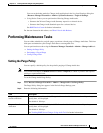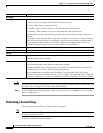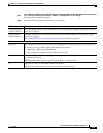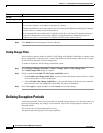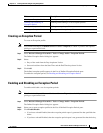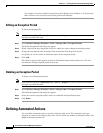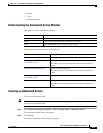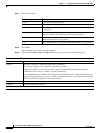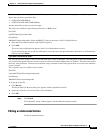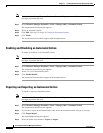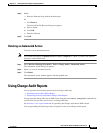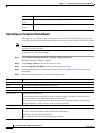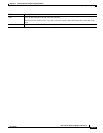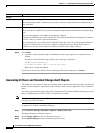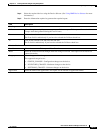13-10
User Guide for Resource Manager Essentials 4.1
OL-11714-01
Chapter 13 Tracking Network Changes Using Change Audit
Defining Automated Actions
Step 3 Enter the following:
Step 4 Click Next.
The Automated Action Type dialog box appears.
Step 5 Select either E-mail or Trap or Script. Based on your selection, enter the following data:
Field Description
Name Name for the automated action.
Status Select either Enabled or Disabled For the automated action to trigger.
Application Select the name of the application on which the automated action has to
be triggered.
Category Select the types of the changes, for example, configuration, inventory, or
software on which the automated action has to be triggered.
Mode Select the connection mode on connection modes on which the
automated action has to be triggered.
User Select the user name on which the automated action has to be triggered.
If you have selected E-mail, enter...
Field Description
Send To Enter the E-mail ID for which the trigger has to be notified.
You can enter multiple e-mail addresses separated by commas.
Configure the SMTP server to send e-mails in the View / Edit System Preferences dialog box
(Common Services > Server > Admin > System Preferences).
We recommend that you configure the CiscoWorks E-mail ID in the View / Edit System Preferences
dialog box (Common Services > Server > Admin > System Preferences). You will receive the e-mail
with the CiscoWorks E-mail ID as the sender's address.
Subject Enter the subject of the e-mail.
Content Enter the content of the e-mail.
If you have selected Trap, perform...