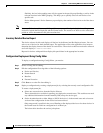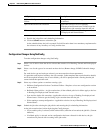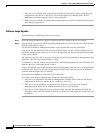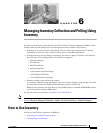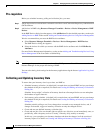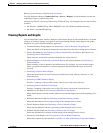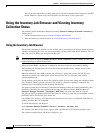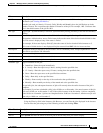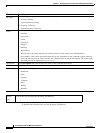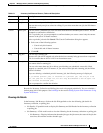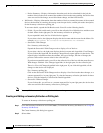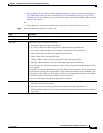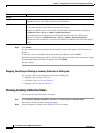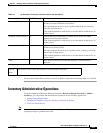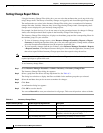6-5
User Guide for Resource Manager Essentials 4.1
OL-11714-01
Chapter 6 Managing Inventory Collection and Polling Using Inventory
Using the Inventory Job Browser and Viewing Inventory Collection Status
Using the Filter by field in the Inventory Job Browser, you can filter the jobs displayed in the browser.
You can filter the jobs using any of the following criteria and clicking Filter:
Column Description
Job ID Unique ID assigned to the job by the system, when the job is created. Click on the hyperlink to view the
Job details (see
Viewing Job Details.)
Periodic jobs such as 6-hourly, 12-hourly, Daily, Weekly and Monthly, have the job IDs that are in the
number.x format. The x represents the number of instances of the job. For example, 1001.3 indicates that
this is the third instance of the job ID 1001.
Job Type Type of job—System Inventory Collection, System Inventory Polling, Inventory Collection and Inventory
Polling.
Status Status of the job—Scheduled, Successful, Failed, Cancelled, Stopped, Running, Missed Start.
The number, within brackets, next to Failed status indicates the count of the devices that had failed for that
job. This count is displayed only if the status is Failed.
For example, If the status displays Failed(5), then the count of devices that had failed amounts to 5.
This count of failed devices is not displayed for jobs restored from RME 4.0.4 or lesser versions.
Description Description of the job entered by the job creator. This is a mandatory field. Accepts alphanumeric values.
The field is restricted to 256 characters.
Owner Username of the job creator.
Scheduled at Date and time at which the job was scheduled.
Completed at Date and time at which the job was completed.
Schedule Type Type of schedule for the job:
• Immediate—Runs the report immediately.
• 6 - hourly—Runs the report every 6 hours, starting from the specified time.
• 12 - hourly—Runs the report every 12 hours, starting from the specified time.
• Once—Runs the report once at the specified date and time.
• Daily—Runs daily at the specified time.
• Weekly—Runs weekly on the day of the week and at the specified time.
• Monthly—Runs monthly on the day of the month and at the specified time.
For periodic jobs, the subsequent instances of jobs will run only after the earlier instance of the job is
complete.
For example, if you have scheduled a daily job at 10:00 a.m. on November 1, the next instance of this job
will run at 10:00 a.m. on November 2, only if the earlier instance of the November 1 job has completed.
If the 10.00 a.m. November 1 job has not completed before 10:00 a.m. November 2, then the next job will
start only at 10:00 a.m. on November 3.
Filter Criteria Description
All Select All to display all jobs in the Job Browser
Job ID Select Job ID and enter the whole or the first part of the Job ID(s) that you want to display.