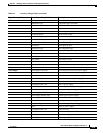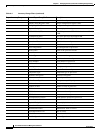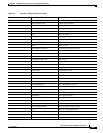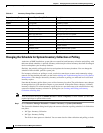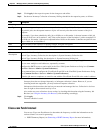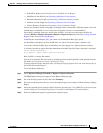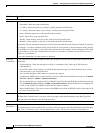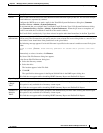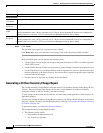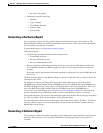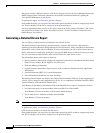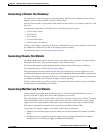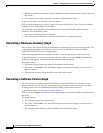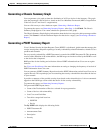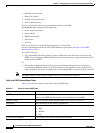6-27
User Guide for Resource Manager Essentials 4.1
OL-11714-01
Chapter 6 Managing Inventory Collection and Polling Using Inventory
Generating Inventory Reports
E-mail Enter a valid e-mail ID of the users who should be notified when the report job has run. You can enter multiple
e-mail addresses, separated by commas.
Configure the SMTP server to send e-mails in the View/Edit System Preferences dialog box (Common
Services > Server > Admin > System Preferences).
We recommend that you configure the CiscoWorks E-mail ID in the View / Edit System Preferences dialog
box (Common Services > Server > Admin > System Preferences). When the job starts or completes, an
e-mail is sent with the CiscoWorks E-mail ID as the sender's address.
The E-mail field is enabled only if you have selected an option other than Immediate, in the Run Type field.
Report
Publish Path
Enter a location on the RME server (file path with a valid file name), where an HTML version of the report
will be saved. The file name that you specify may be a non-existent file in an existing folder or a new file in a
new folder. Causer should have write permissions to the given folder.
The following message appears if an invalid file name is specified or the casuser is unable to create file in given
folder:
Failed to create filename. Check directory permission for casuser and/or provide a valid file
name.
Alternatively, to select a location, click Browse.
The Server Side File Browser dialog box appears.
In the Server Side File Browser dialog box:
1. Select the directory content.
2. Select the drive.
The location appears in the File field.
3. Click OK.
The specified location appears in the Report Publish Path in the RME reports dialog box.
This field does not appear while scheduling PSIRT Summary Report and EoSale/EoL Report.
Report Display Format
Attributes in
a Single
Table
Select this option to view all the attributes that you chose while creating the custom report, in a single table.
This option is only available for a Inventory custom report.
This field does not appear while scheduling PSIRT Summary Report and EoSale/EoL Report.
Attributes in
Multiple
Tables
Select this option to view the report, grouped by the attributes that you chose while creating the custom report.
This option is only available for a Inventory custom report.
This field does not appear while scheduling PSIRT Summary Report and EoSale/EoL Report.
Field Description